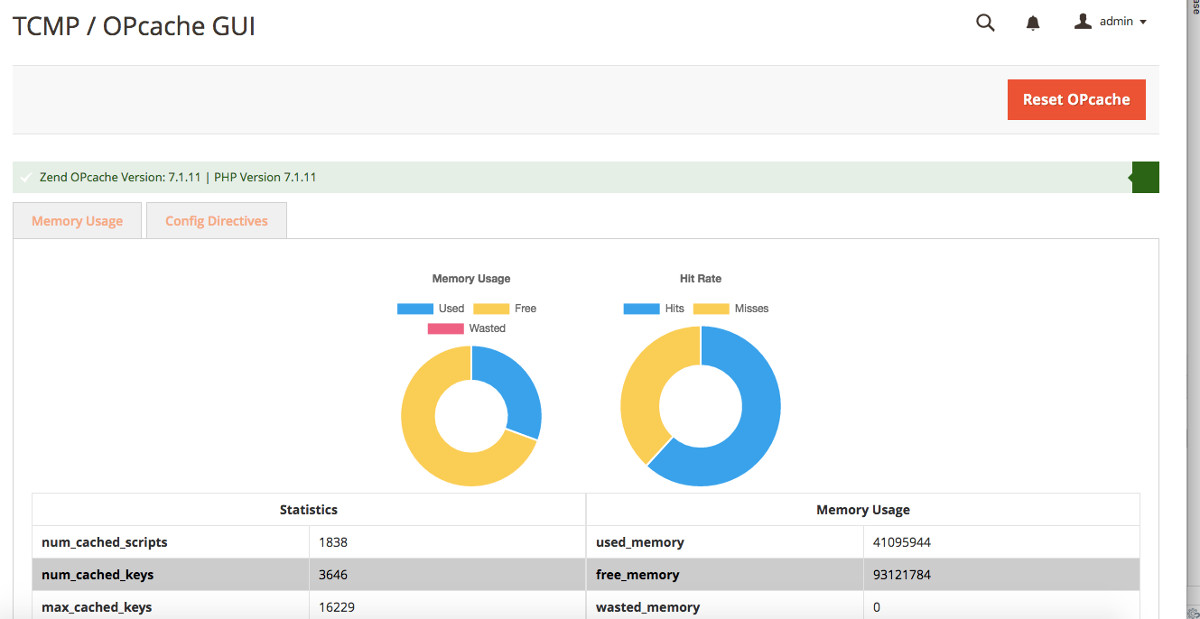After the last example of a bootstrapping Magento 2.x in a php file for some quick debugging I thought I’d clean things up a bit.
Below is the same basic example but more neatly packaged into a more useful class. Based on the *require* statement this should be placed relative to the index.php in your Magento root but that can easily be adjusted. This principle can be used for debugging or, if you’d like to get creative, to integrate your Magento installation directly with another application.
When the lass is instantiated the __construct method processes other methods that create a new instance of Magento, retrieve the object manager from it, and setup the application state (see _setAreaCode method notes). (read more below..)
//I should live in the root dir next to index.php
require __DIR__ . '/app/bootstrap.php';
/**
* Class Playground2
*/
class Playground2 {
/**
* @var \Magento\Framework\App\Bootstrap
*/
protected $bootstrap;
/**
* @var \Magento\Framework\App\State
*/
protected $state;
/**
* @var \Magento\Framework\App\ObjectManager
*/
protected $objManager;
/**
* Playground constructor.
*/
public function __construct()
{
$this->_loadBootstrap();
$this->_loadObjectManager();
$this->_loadAppState();
$this->_setAreaCode();
}
/**
* Bootstrap M2
*/
protected function _loadBootstrap()
{
$this->bootstrap = \Magento\Framework\App\Bootstrap::create( BP, $_SERVER );
}
/**
* Get the object manager so we can interact
* with classes and handle DI
*/
protected function _loadObjectManager()
{
$this->objManager = $this->bootstrap->getObjectManager();
}
/**
* Load the application state class
*/
protected function _loadAppState()
{
$this->state = $this->objManager->get( '\Magento\Framework\App\State' );
}
/**
* Set the proper area code
*
* AREA_GLOBAL
* AREA_FRONTEND
* AREA_ADMIN
* AREA_ADMINHTML
* AREA_DOC
* AREA_CRONTAB
* AREA_WEBAPI_REST
* AREA_WEBAPI_SOAP
*/
protected function _setAreaCode()
{
$this->state->setAreaCode( \Magento\Framework\App\Area::AREA_FRONTEND );
}
/**
* And an example debugging method
*/
public function echoCategoryName()
{
/** @var \Magento\Catalog\Model\Category $_categoryModel */
$_categoryModel = $this->objManager->get( 'Magento\Catalog\Model\Category' );
$_category = $_categoryModel->load( 1 );
echo $_category->getName();
}
}
$playground = new Playground2();
$playground->echoCategoryName();
Once we have a new instance of Magento’s object manager ready to go we can set up methods for whatever we need to debug. In this case we’ve used the object manager to load the root category and echo out its name with:
$playground->echoCategoryName();
.
If you wanted to retrofit this class a bit you could expose the object manager…
public function getObjectManager()
{
return $this->objManager();
}
… and then use this as an interface to load Magento (or extension) classes in your application. (or do more debugging without writing methods like the previous example, but we were cleaning things up, right?)
Posted here also: https://gist.github.com/theycallmepepper/8ee69bc84a14b5a6c787da650e045879